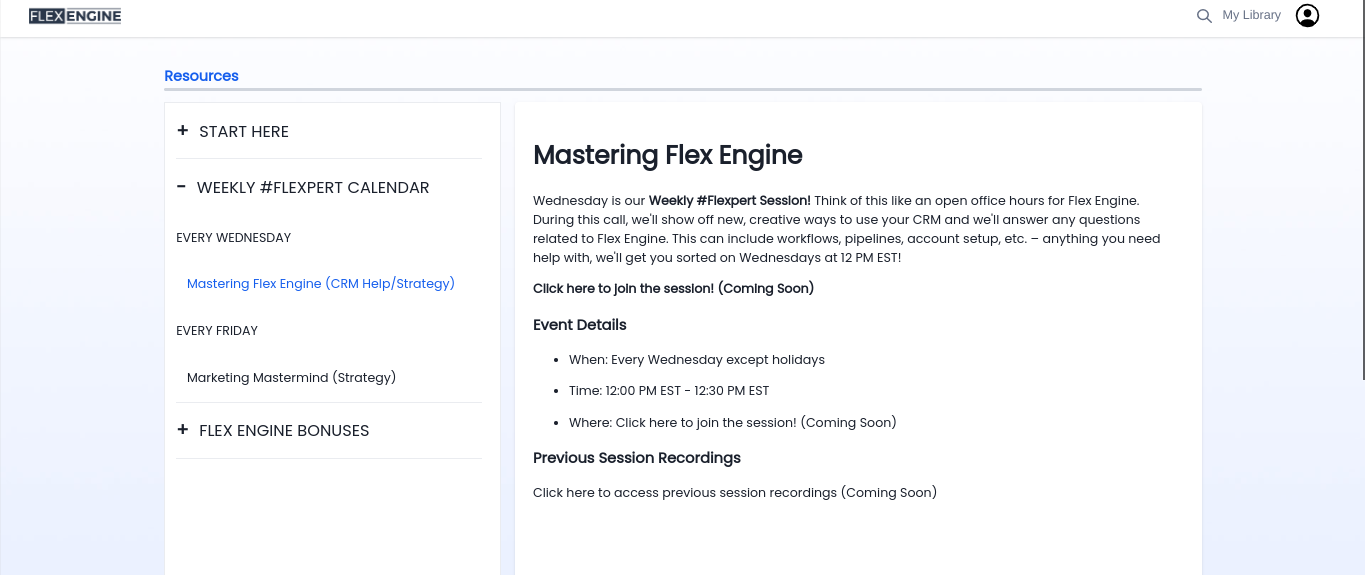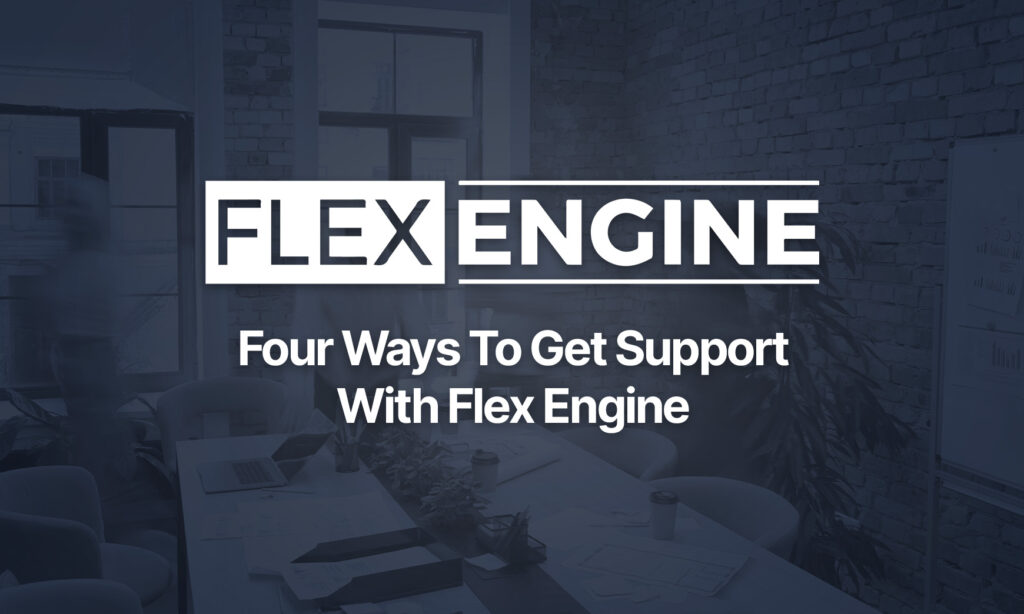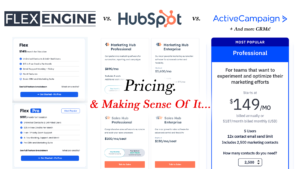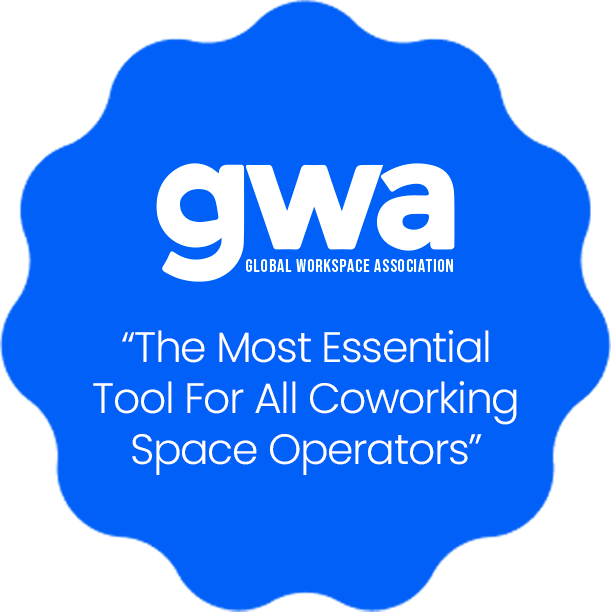Getting Support With Flex Engine
There are three ways to get support with Flex Engine. The first is by using the Customer Support Widget located in the bottom right-hand side of your browser. This will connect you with a live support agent who is trained to answer all of your platform questions. The second is by emailing [email protected]. This should only be used for billing and/or community inquiries. All platform questions should go through the Customer Support Widget. Finally, you can ask the #Flexpert community! By signing up for Flex Engine, you get free access to a community of likeminded, growth-oriented coworking operators. This will be the place for all marketing and operational strategy questions. You’ll have access to the community discussion board, weekly masterminding sessions, and helpful resources shared within the group.
Customer Support Widget
Through the Customer Support Widget, you are able to receive support in 4 unique ways:
- Live Chat Support With Real-Life Support Agents
- Knowledge Base And Support Articles
- Guided Tool-Tip Tutorials
- Zoom Support Ticket Escalations (Pro Plan Only)
By default, the Customer Support Widget should be where you go for all Flex Engine support. This is where you will receive the fastest support. 95% of chat messages are responded to within 5 minutes.
One of our live agents will be able to help you with all of the following issues (and more!)
- Questions about different tools
- How to do XYZ in Flex Engine
- Best use cases for specific features
- Importing your existing data
- Exporting your data
- Integrating Flex Engine and other apps
- Etc.
How To Get Live Chat Support For Flex Engine
To chat with an agent, click the chat widget in the bottom right-hand side of your screen. This will open up a support menu:
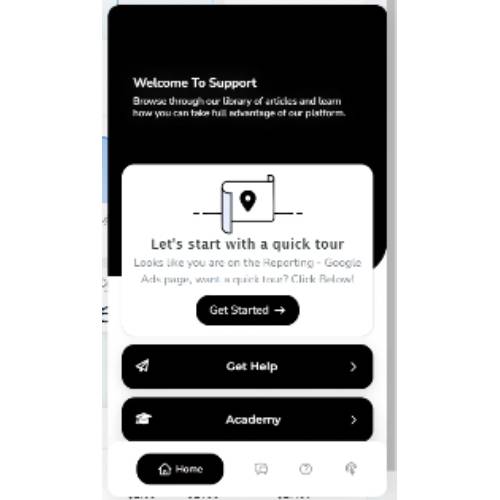
From there, click the Chat Icon (one to the right of “Home”):
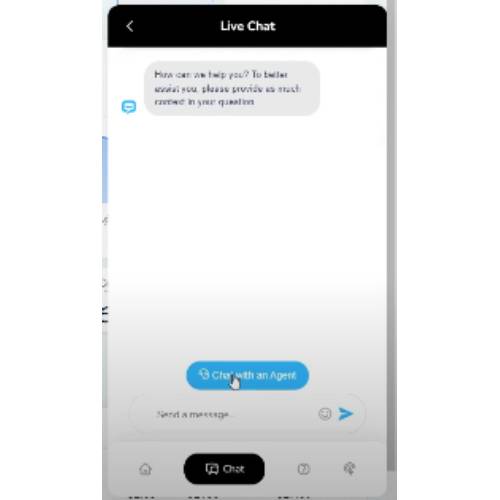
By default, you can speak with AI agent immediately.
To speak with a real-life support agent (95% of chats responded to within 5 minutes), click the blue “Chat with an Agent” button.
** For Pro Users Only **
If your issue is unable to be resolved over chat, you may ask your support agent to schedule a Zoom call to escalate the issue. With your permission, they may, in certain cases, enter your subaccount and resolve the issue on your behalf.
Access The Flex Engine Knowledge Base And Tutorials
Flex Engine comes with a huge collection of instructional articles and tutorials. To access them, all you have to do is click the Customer Support Widget in the bottom right-hand corner. This will open up the home screen:
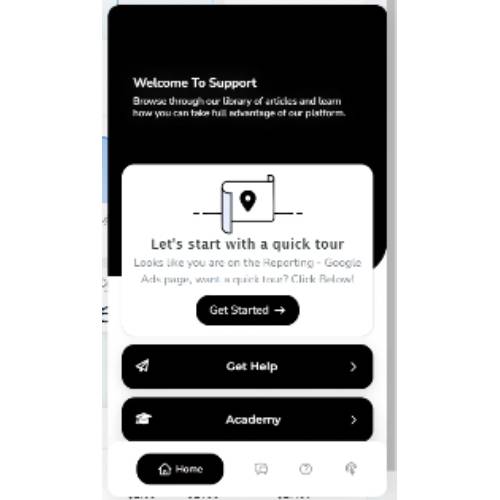
From the home screen, you can do a couple of things:
- Click “Get Help” to talk to a live agent
- Click “Academy” to go to our tutorials
- Click the ? icon (two right of “Home”) to access the knowledge base
- Click the Tool Tip Icon (furthest to the right) to access step-by-step tutorials
To browse the knowledge base, click the “Help” icon (indicated by the question mark icon) in the bottom menu of the Customer Support Widget:
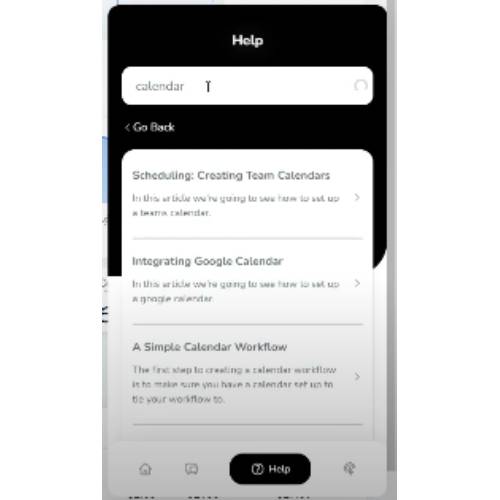
This will open up a search bar and suggested articles. Clicking on any of the articles will open them up in a larger window. Each article contains helpful images and step-by-step tutorials, as shown below:
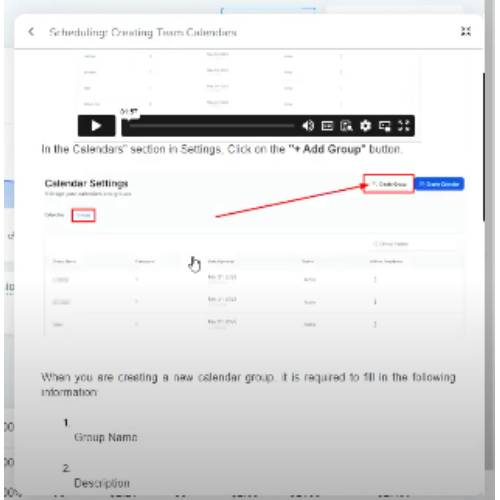
Email [email protected]
For all other issues, you may wish to email one of our administrative team members at [email protected]. You will receive a reply within 24-48 hours, or we will direct you to the right support channel.
You can contact us via email for help with any of the following issues:
- Billing
- Plan changes
- Help with our community
- Inviting your team members to the community
- Becoming an affiliate partner
- Legal notices
- All other inquiries unrelated to the Flex Engine platform
Engage In The #Flexpert Community
The #Flexpert community is accessible through the “Members Area” tab on the left-hand side of the Flex Engine dashboard (underneath “Reporting”).
To login to the community, check the email you signed up for Flex Engine with for your login information. When you created your account, you should have received an automatic invite to our community platform with a preset password (which you can change at any time after logging in).
If you cannot find your password, go to members.flexengine.com and click “Forgot your password?” to send reset instructions to your email.
To invite your team to join you in the #Flexpert community, please email [email protected].
Joining The Weekly Mastermind Sessions
To add the Weekly Masterminding Sessions to your calendar, go to members.flexengine.com and click on the “Resources” tab (on the right):
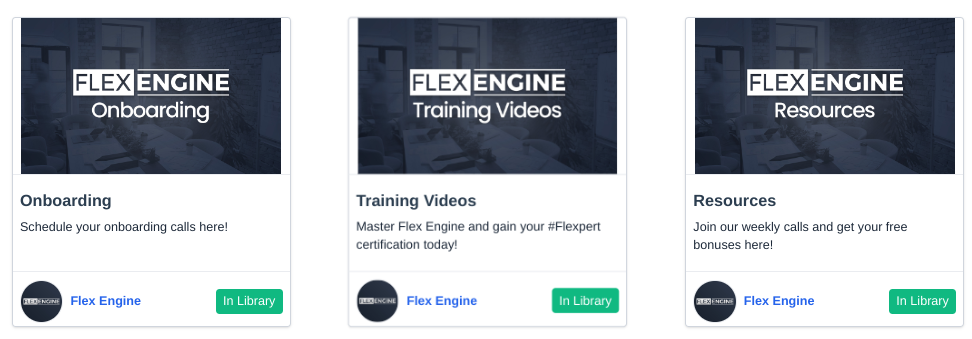 Inside the Resources section, click on Weekly #Flexpert Calendar to see all regularly scheduled events. Once inside, you can click on the event that interests you and easily find the link to add it to your calendar app:
Inside the Resources section, click on Weekly #Flexpert Calendar to see all regularly scheduled events. Once inside, you can click on the event that interests you and easily find the link to add it to your calendar app: